Finalising your accounts
At the end of the financial year, our team will contact you to arrange preparation and finalisation of your tax return. Once signed off, the document is submitted electronically to HMRC.
This page explains the steps involved and how the process works.
1. Provide us with your final documents
- Premium Packages
- Advanced Packages
Our team will regularly run reports for you during the financial year. We recommend submitting files to our team on a monthly basis at the start of a new month – this allows our team to prepare a report for you, but also helps you understand your business progress and indicative profit/loss amounts ready for your tax return.
We’ll need your final documents to prepare the last report for you. Simply complete your cloud expenses sheet located within your Business Dashboard and upload any last PFS documents for our team to process.
Our team will usually process all documents in line with our reporting cycle, however once you’ve provided the last documents, please contact our team and we’ll then prepare the final report for you.
Through the year, simply complete your cloud accounts document on your Business Dashboard and update the final items. The front page (dashboard) will show the overall income, expenses and profit/loss values.
2. Upload any supplementary items
- Premium Packages
- Advanced Packages
When our team have processed your documents, our system will email you to let you know that a final report is ready for checking.
Take some time to review the information on your final report – this document will include all income and expenses we’ve received. If there’s anything missing, let us know and upload any missing items.
If you have received other income during the year, simply provide a copy of the relevant supplementary documents, such as a P60 or P11D, or documents from your other income sources. These can be uploaded through your Business Dashboard
Our team will then issue an amended report for you to check. Once all is ready, let us know and we’ll then progress to SA100 Tax Return Preparation
If you have any other income (such as employment), please upload the relevant documents through your Business Dashboard.
Once you’re happy that any supporting documents (such as P60s) have been uploaded, and you’ve completed your spreadsheet, let our team know you’re done!
3. Draft Tax Return
At this stage, we’re ready to submit everything to HMRC and will add provisional details to your tax return. This is completed electronically direct through accounting software and the system will assess the information provided to produce a draft document.
The document will also include a SA302 Tax Calculation – showing any Tax and National Insurance which is due to be paid.
If you’re happy with the final calculations and the draft document, you’ll be asked to signoff the document electronically
4. Tax Return Submitted!
Once signed off, our team will then finalise the document and submit electronically to HMRC.
When they receive the electronic document, a copy is uploaded to your Business Dashboard to view – along with the IRMark which is a reference number, confirming that HMRC have received your return.
5. Personal Tax Account
HMRC will process your return on your Personal Tax Account. This can usually take up to 72 hours.
Although our systems provide initial provisional tax figures, HMRC will calculate the final ones and therefore the calculations may change. This could be due to HMRC having different information about your circumstances or tax matters (such as information from employers), therefore it’s important to check your Personal Tax Account via Gov.uk to check the amounts due and see any amendments they may have made.
Any tax must be paid by the deadline, and can be done online through your tax account.